RevSure 6Sense Manual Integration FAQs
This page is part of RevSure’s Comprehensive FAQs, your all-in-one hub for answers on capabilities, data, security, scalability, configurability, and more. Click here to return to the FAQ home.
RevSure's integration with 6sense supports the following three use cases:
Each use case requires a specific 6sense package, depending on your subscription:
To integrate 6sense with RevSure, you will need an API token, which must be pasted into RevSure, followed by specific steps.
Since 6sense does not have a Campaign Export API, campaign data extraction is currently done manually. The RevSure team handles this weekly or bi-weekly, depending on the frequency of campaigns on the customer’s end. You can view the detailed process below.
The following steps are taken to extract campaigns manually from 6sense:
Step1: Login into the 6sense using the credentials
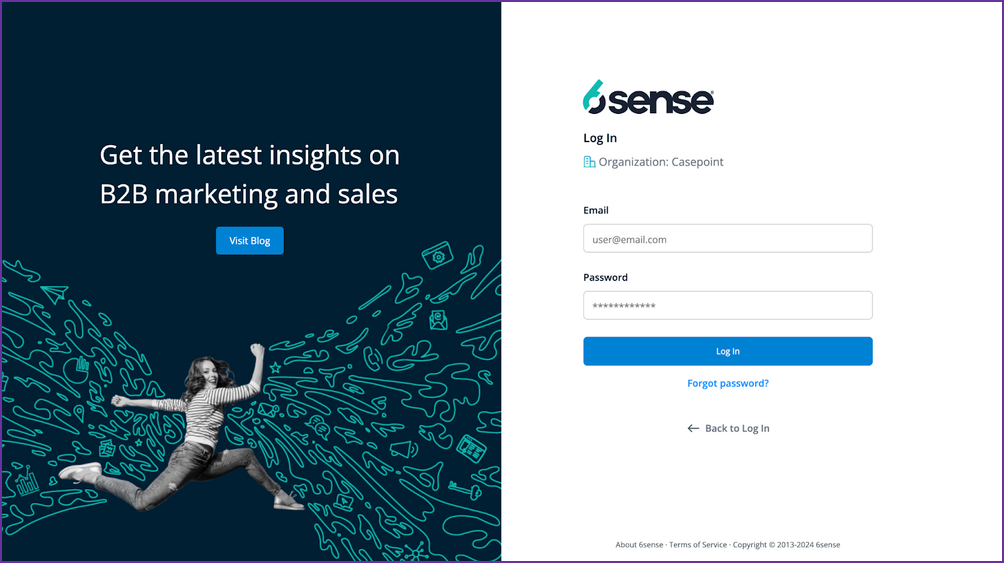
Step 2: Click on the Advertising tab

Step 3: Check for the filter Delivery Timeframe and it should be life time
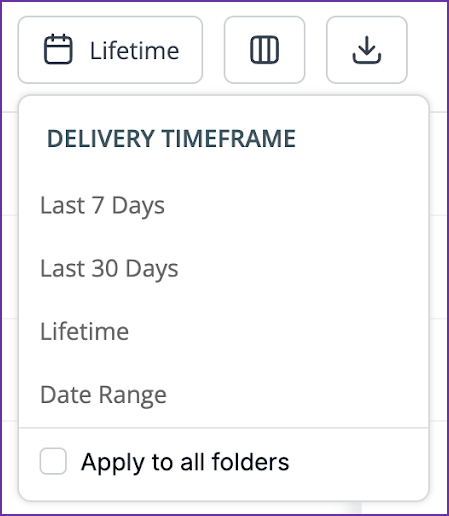
Step 4: Select all the columns if not selected
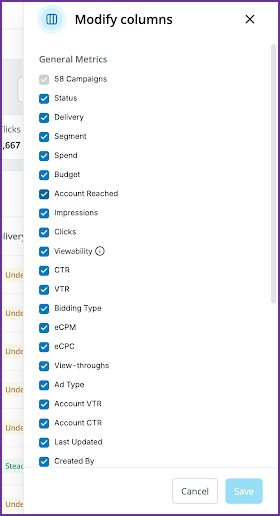
Step 5: Look for the Download Icon and click on it.Select Campaign analytics and check for the filter as shown here
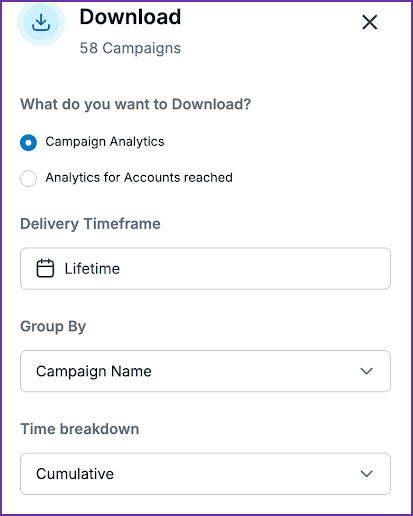
Click on download and save it as Campaign.
Now for another file check for the filter as shown here
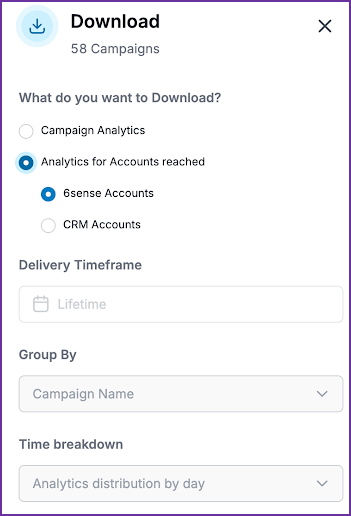
Click on download and save it as ad_statistics_daily.
Now for the third and last file check for the filter as shown here
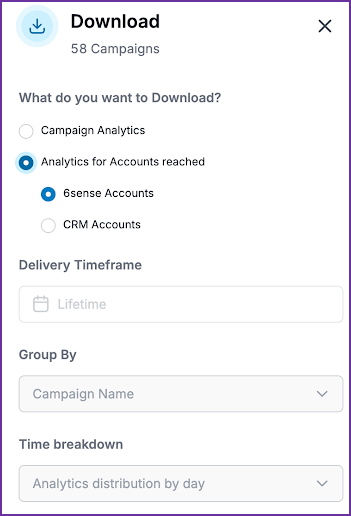
Click on download and save it as CampaignMember.
Step 6: Then upload all the files to a secure file path (can be provided by RevSure or RevSure can pick up the files in a secure way from Customer secure location)
Step 7: RevSure uploads this into its environment.